Detect screen load delay in Android apps
Understanding and fixing screen loading delays in Android apps for better user experience.
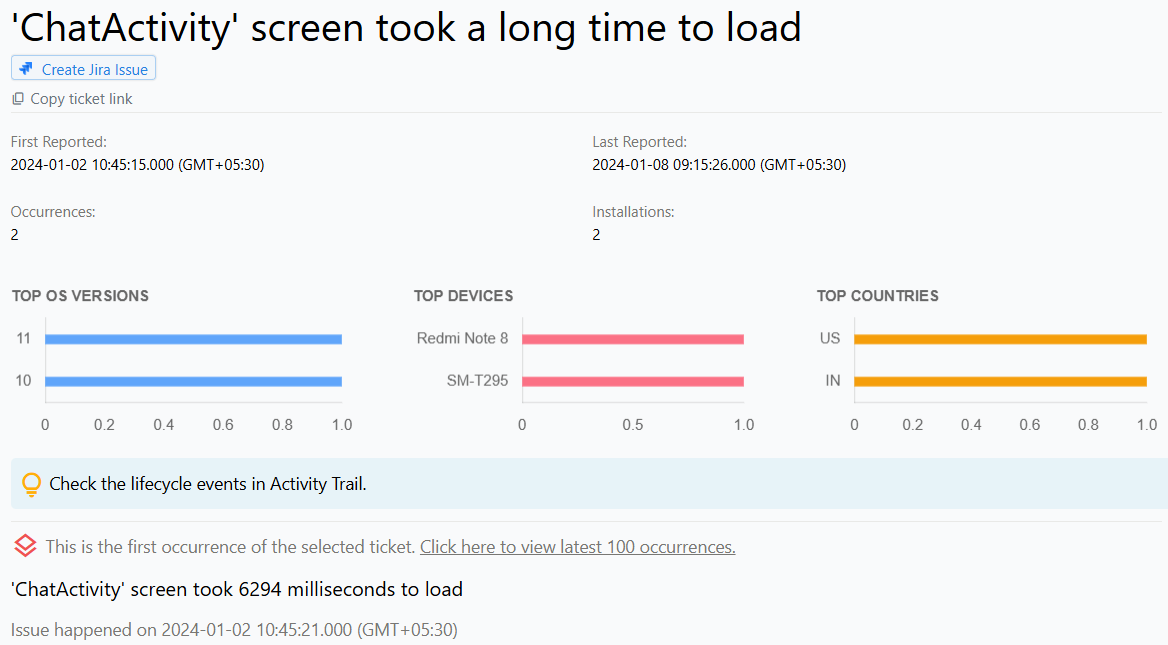
Detect screen load delay in Android apps
What is Screen Loading Delay in Android apps?
Screen load delay in Android applications refers to the time it takes for a screen to load after a user has requested it. When the screen takes longer than expected to load, it can cause frustration and negatively impact user experience. This delay can be caused by various factors such as inefficient code, slow network connectivity, or a large amount of data being loaded.
Developers must ensure that their app's screens load quickly and efficiently to provide a seamless user experience. A slow loading screen can lead to decreased user engagement and even lead to users abandoning the app entirely. Therefore, optimizing screen load time is essential for creating a successful and well-received app.
Reasons for Screen Loading Delay in Android apps
Screen load delay in Android applications can occur due to various reasons. Some of the common causes are:
- Large Image files: If your app contains large image files, they can slow down the screen load time. To solve this issue, you can use compressed images or optimize the images before using them in your app.
- Complex Layouts: Complex layouts can also slow down the screen load time. You can optimize your layouts by using RelativeLayout or ConstraintLayout, which are designed to handle complex layouts more efficiently.
- Heavy Processing: If your app performs heavy processing tasks, it can slow down the screen load time. You can optimize the processing tasks to make them more efficient and use multi-threading to speed up the process.
How do we use the information in the screenshot to fix Screen Loading Delay in Android apps?
An issue report for screen load delay in Android applications typically includes the name of the activity where the delay occurred, as well as an activity trail that provides a chronologically ordered list of events leading up to the delay.
Developers can set custom activity trail markers to add granularity to the activity trail, which can help identify the root cause of the delay more quickly.